完成品
「Flaskで作ったWebアプリをAWS Elastic Beanstalkにデプロイしてみた」の第3弾では、Flaskでメモ帳Webアプリを作成し、それをAWS Elastic Beanstalkにデプロイする流れを書いていきたいと思います。ローカル環境ではMAMPを使用して動作確認をしています。ここでは、作成したメモ帳の動作について説明します。
メモ帳デフォルト画面
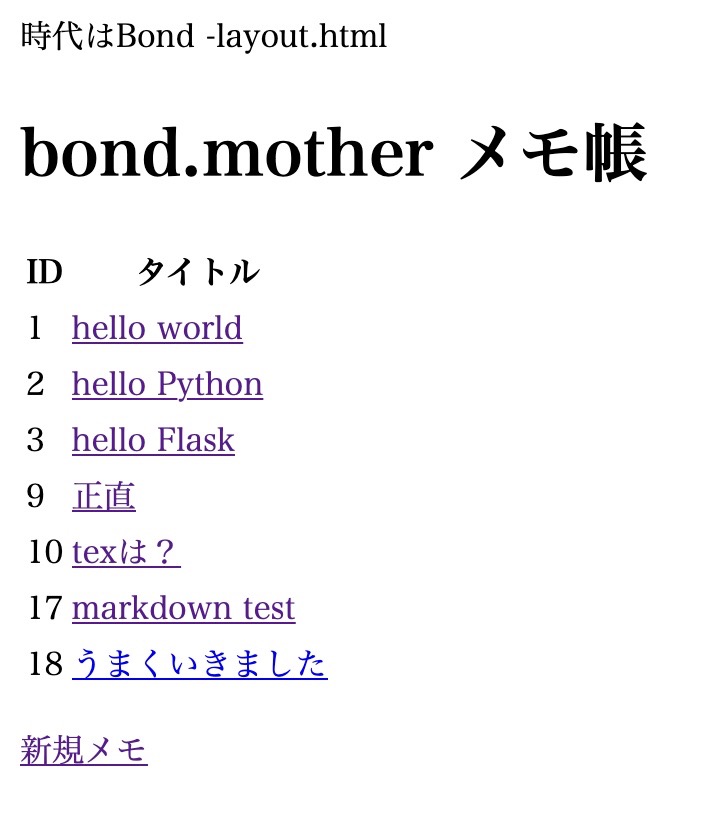
使い方
保存
「新規メモ」をクリックすると、新規メモ作成画面「New memo」が開きます。
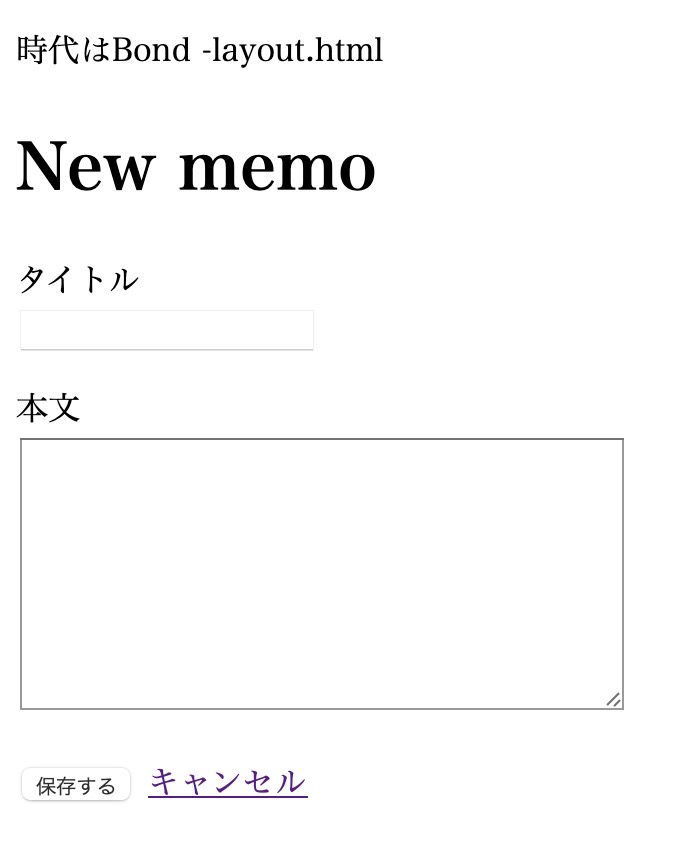
⬇︎
タイトルと本文をボックスに入力して、「保存する」ボタンを押します。
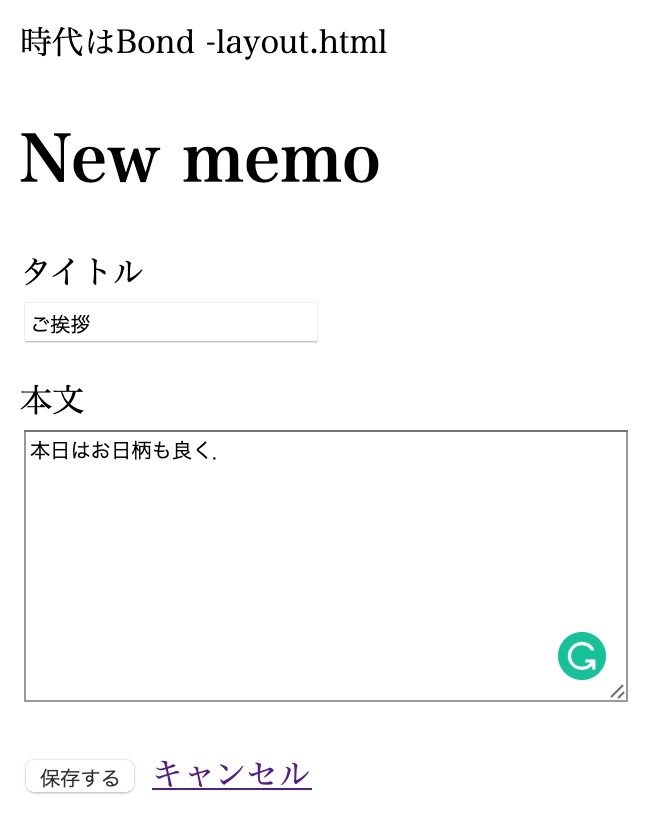
⬇︎
作成確認画面が表示されます。
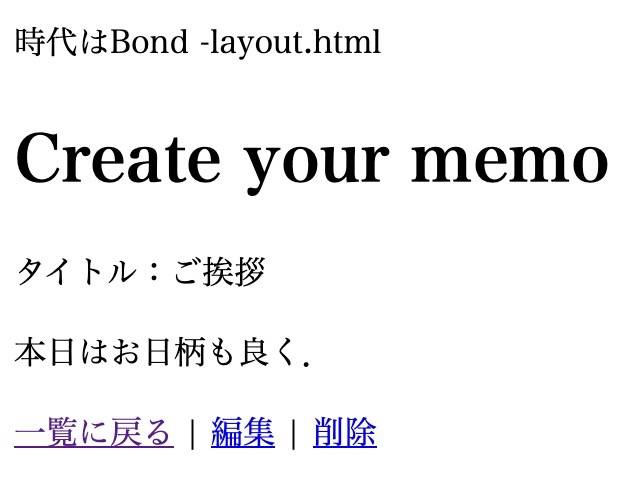
⬇︎
「一覧に戻る」をクリックすると、新しいメモが追加されていることが確認できます。
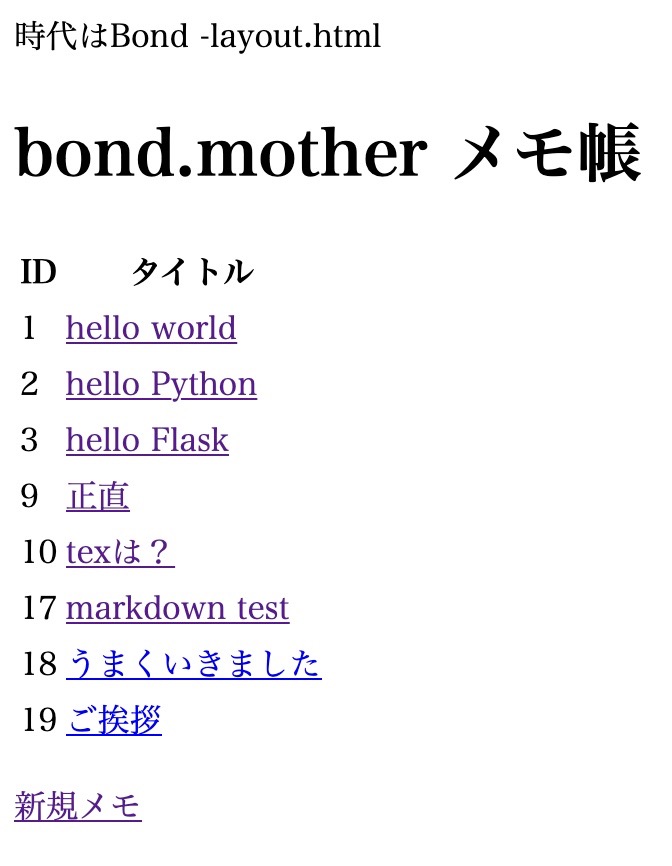
編集
追加したメモ「ご挨拶」をクリックします。
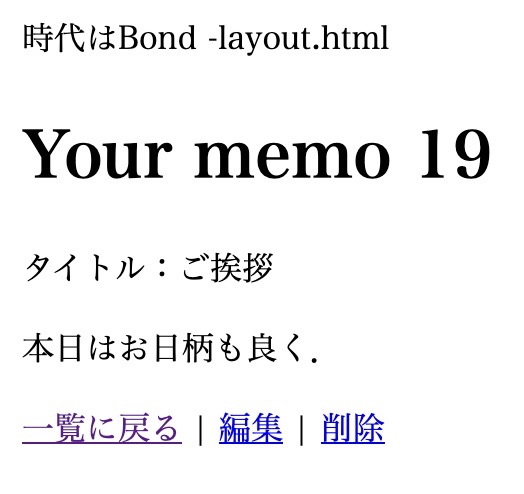
⬇︎
「編集」ボタンをクリックすると、メモの編集ができます。
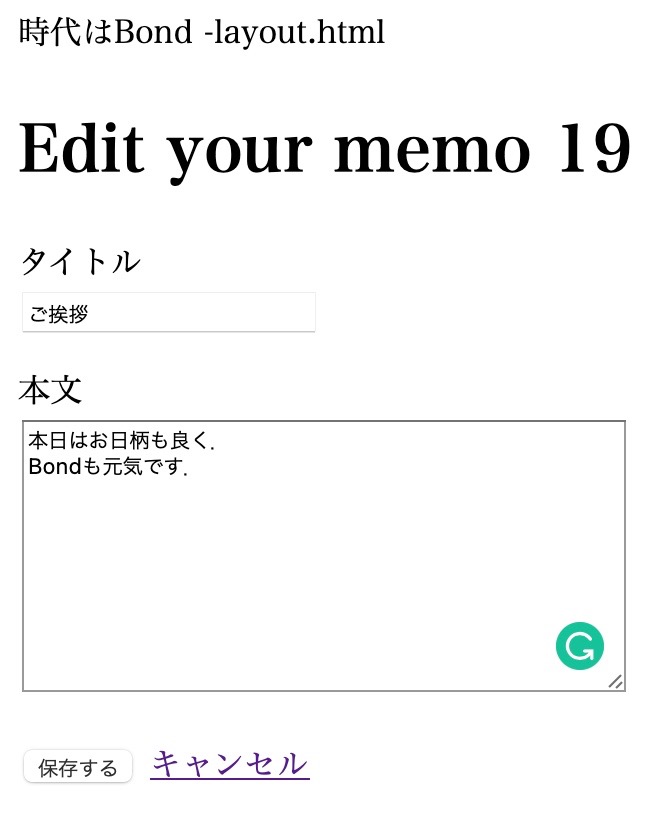
削除
もう一度「ご挨拶」メモをクリックし、詳細画面で「削除」をクリックします。
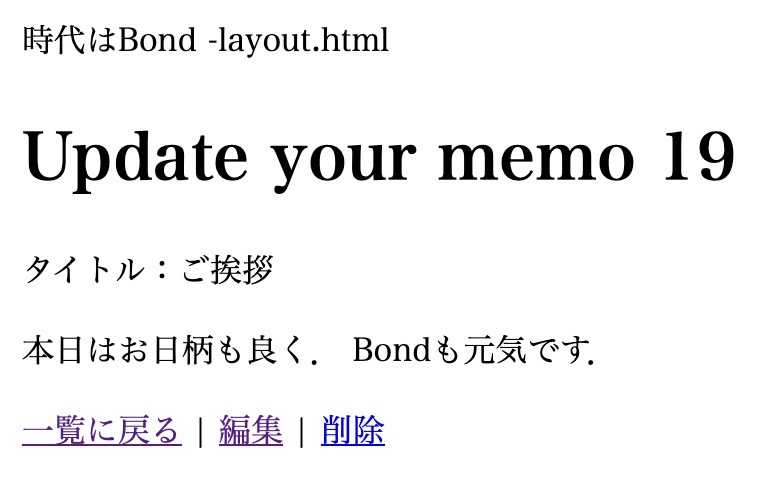
⬇︎
一覧からメモが削除されていることが確認できます。
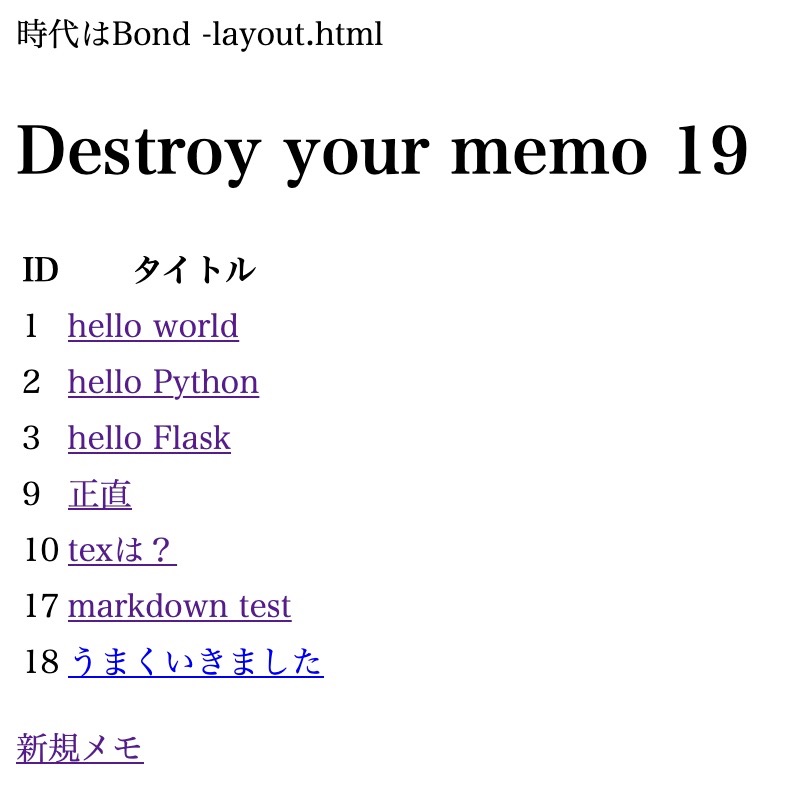
ソースコード
メモ帳アプリを作成するために必要なソースコードを以下にまとめました。
application.pyは、MAMP環境(ローカル)とEB環境(クラウド)とでURIの指定が異なります。
※【2021年2月22日 追記】
Elastic Beanstalkで環境にアタッチしたDBインスタンスの接続情報は、RDS環境プロパティを通じてアクセスできるため、EB用の「application.py」のデータベースURIを以下のように書き換えました。
〈書き換え前〉
db_uri = ‘mysql+pymysql://root:パスワード@RDSエンドポイント:3306/ebdb?charset=utf8’
〈書き換え後〉
db_uri = ‘mysql+pymysql://’ + os.environ[‘RDS_USERNAME’] + ‘:’ + os.environ[‘RDS_PASSWORD’] + ‘@’ + os.environ[‘RDS_HOSTNAME’] + ‘:’ + os.environ[‘RDS_PORT’] + ‘/’ + os.environ[‘RDS_DB_NAME’] + ‘?charset=utf8’
application.py(MAMP用)
from flask import Flask, request, render_template, send_from_directory
from flask_sqlalchemy import SQLAlchemy
from flaskext.markdown import Markdown
import os
application = Flask(__name__)
Markdown(application)
# flask_sqlalchemyによるMAMPデータベースへの接続情報
db_uri = 'mysql+pymysql://root:root@127.0.0.1:8889/memo?charset=utf8'
application.config['SQLALCHEMY_DATABASE_URI'] = db_uri
application.config['SQLALCHEMY_TRACK_MODIFICATIONS'] = False
db = SQLAlchemy(application)
# dbデータベースをPythonのオブジェクトにします
class Post(db.Model):
__tablename__ = 'posts'
id = db.Column(db.Integer, primary_key=True, autoincrement=True)
title = db.Column(db.Text())
content = db.Column(db.Text())
# メモの一覧画面
@application.route('/')
def list():
message = 'bond.mother メモ帳'
posts = Post.query.all()
return render_template('list.html', message = message, posts = posts)
# faviconを設定
@application.route('/favicon.ico')
def favicon():
return send_from_directory(os.path.join(application.root_path, 'static'),
'favicon.ico', mimetype='image/vnd.microsoft.icon')
# id番目のメモを表示
@application.route('/show/<int:id>')
def show_post(id):
message = 'Your memo ' + str(id)
post = Post.query.get(id)
return render_template('show.html', message = message, post = post)
# 新規メモ受付のための画面
@application.route('/new')
def new_post():
message = 'New memo'
return render_template('new.html', message = message)
# 新規メモの投稿を行う
@application.route('/create', methods=['POST'])
def create_post():
message = 'Create your memo'
new_post = Post()
new_post.title = request.form['title']
new_post.content = request.form['content']
db.session.add(new_post)
db.session.commit()
post = Post.query.get(new_post.id)
return render_template('show.html', message = message, post = post)
# メモの削除
@application.route('/destroy/<int:id>')
def destroy_post(id):
message = 'Destroy your memo ' + str(id)
destroy_post = Post.query.get(id)
db.session.delete(destroy_post)
db.session.commit()
posts = Post.query.all()
return render_template('list.html', message = message, posts = posts)
# メモの編集のための画面
@application.route('/edit/<int:id>')
def edit_post(id):
message = 'Edit your memo ' + str(id)
post = Post.query.get(id)
return render_template('edit.html', message = message, post = post)
# メモの編集を行う
@application.route('/update/<int:id>', methods=['POST'])
def update_post(id):
message = 'Update your memo ' + str(id)
post = Post.query.get(id)
post.title = request.form['title']
post.content = request.form['content']
db.session.commit()
return render_template('show.html', message = message, post = post)
# アプリを実行
if __name__ == "__main__":
# debugをTrueにセットするとdebug出力ができます。デプロイの際には除く
application.debug = True
application.run()application.py(EB用)
from flask import Flask, request, render_template, send_from_directory
from flask_sqlalchemy import SQLAlchemy
from flaskext.markdown import Markdown
import os
application = Flask(__name__)
Markdown(application)
# flask_sqlalchemyによるAmazon RDSへの接続情報
db_uri = 'mysql+pymysql://' + os.environ['RDS_USERNAME'] + ':' + os.environ['RDS_PASSWORD'] + '@' + os.environ['RDS_HOSTNAME'] + ':' + os.environ['RDS_PORT'] + '/' + os.environ['RDS_DB_NAME'] + '?charset=utf8'
application.config['SQLALCHEMY_DATABASE_URI'] = db_uri
application.config['SQLALCHEMY_TRACK_MODIFICATIONS'] = False
db = SQLAlchemy(application)
# dbデータベースをPythonのオブジェクトにします
class Post(db.Model):
__tablename__ = 'posts'
id = db.Column(db.Integer, primary_key=True, autoincrement=True)
title = db.Column(db.Text())
content = db.Column(db.Text())
# メモの一覧画面
@application.route('/')
def list():
message = 'bond.mother メモ帳'
posts = Post.query.all()
return render_template('list.html', message = message, posts = posts)
# faviconを設定
@application.route('/favicon.ico')
def favicon():
return send_from_directory(os.path.join(application.root_path, 'static'),
'favicon.ico', mimetype='image/vnd.microsoft.icon')
# id番目のメモを表示
@application.route('/show/<int:id>')
def show_post(id):
message = 'Your memo ' + str(id)
post = Post.query.get(id)
return render_template('show.html', message = message, post = post)
# 新規メモ受付のための画面
@application.route('/new')
def new_post():
message = 'New memo'
return render_template('new.html', message = message)
# 新規メモの投稿を行う
@application.route('/create', methods=['POST'])
def create_post():
message = 'Create your memo'
new_post = Post()
new_post.title = request.form['title']
new_post.content = request.form['content']
db.session.add(new_post)
db.session.commit()
post = Post.query.get(new_post.id)
return render_template('show.html', message = message, post = post)
# メモの削除
@application.route('/destroy/<int:id>')
def destroy_post(id):
message = 'Destroy your memo ' + str(id)
destroy_post = Post.query.get(id)
db.session.delete(destroy_post)
db.session.commit()
posts = Post.query.all()
return render_template('list.html', message = message, posts = posts)
# メモの編集のための画面
@application.route('/edit/<int:id>')
def edit_post(id):
message = 'Edit your memo ' + str(id)
post = Post.query.get(id)
return render_template('edit.html', message = message, post = post)
# メモの編集を行う
@application.route('/update/<int:id>', methods=['POST'])
def update_post(id):
message = 'Update your memo ' + str(id)
post = Post.query.get(id)
post.title = request.form['title']
post.content = request.form['content']
db.session.commit()
return render_template('show.html', message = message, post = post)
# アプリを実行
if __name__ == "__main__":
# debugをTrueにセットするとdebug出力ができます。デプロイの際には除く
application.debug = True
application.run()list.html
{% extends 'layout.html' %}
{% block content %}
<h1>{{ message }}</h1>
<table>
<tr><th>ID</th><th>タイトル</th></tr>
{% for post in posts %}
<tr>
<td>{{ post.id }}</td>
<td><a href="/show/{{ post.id }}">{{ post.title }}</a></td>
</tr>
{% endfor %}
</table>
<p><a href="/new">新規メモ</a></p>
{% endblock %}layout.html
<!DOCTYPE html>
<html lang="ja">
<head>
<meta charset="utf-8">
<title>bond.motherメモ帳</title>
<style>body {padding: 10px;}</style>
</head>
<body>
<p>時代はBond -layout.html</p>
{% block content %}
{% endblock %}
</body>
</html>new.html
{% extends 'layout.html' %}
{% block content %}
<h1>{{ message }}</h1>
<form action="/create" method="post">
<label for="title">タイトル</label><br>
<input type="text" name="title" value="">
<p></p>
<label for="content">本文</label><br>
<textarea name="content" cols="40" rows="10"></textarea>
<p></p>
<button type="submit">保存する</button>
<a href='/'>キャンセル</a>
</form>
{% endblock %}
show.html
{% extends 'layout.html' %}
{% block content %}
<h1>{{ message }}</h1>
<p>タイトル:{{post.title}}</p>
{{ post.content | markdown }}
<p><a href='/'>一覧に戻る</a> | <a href='/edit/{{ post.id }}'>編集</a> | <a href='/destroy/{{ post.id }}'>削除</a></p>
{% endblock %}edit.html
{% extends 'layout.html' %}
{% block content %}
<h1>{{ message }}</h1>
<form action="/update/{{ post.id }}" method="post">
<label for="title">タイトル</label><br>
<input type="text" name="title" value="{{ post.title }}">
<p></p>
<label for="content">本文</label><br>
<textarea name="content" cols="40" rows="10">{{ post.content }}</textarea>
<p></p>
<button type="submit">保存する</button>
<a href='/show/{{ post.id }}'>キャンセル</a>
</form>
{% endblock %}ローカル環境での動作確認
ローカルでの動作確認は、MAMPを使って行いました。

ディレクトリ構成
プロジェクトディレクトリ「~/eb_memo」の構造は以下です。
「.ebignore」「requirements.txt」ファイルはローカル環境で動作確認をする時は必要ありません。今回はファビコン用のファイル「favicon.ico」も追加しました。
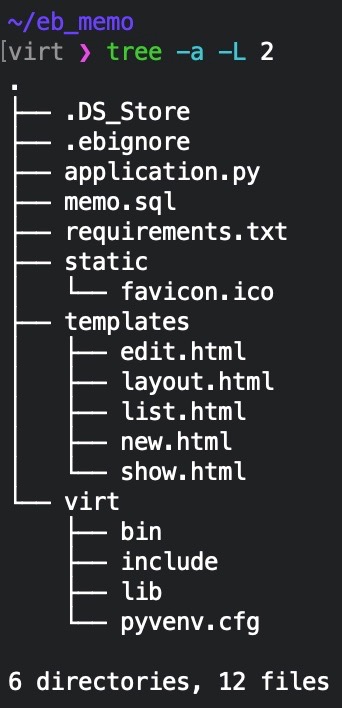
仮想環境virtの設定、「.ebignore」の作成方法は、「Flaskで作ったWebアプリをAWS Elastic Beanstalkにデプロイしてみた〜第1弾〜」を参考にしてください。
今回は、仮想環境に以下のモジュールをインストールしています。
これはデータベースを操作するためのものと、Markdown記法を使用するためのものです。
(virt) ~/eb_memo % pip install flask sqlalchemy PyMySQL Flask-Markdown flask_sqlalchemy「pip freeze」の実行結果は以下の通りです。
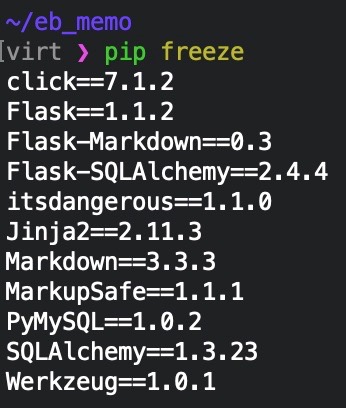
この出力内容を、「pip freeze > requirements.txt」を実行することで要件ファイルに保存します。
MAMPで動作確認
MAMPを起動した後、以下のコマンドを実行します。
(virt) ~/eb_memo % python application.pyその後、Webブラウザで「http://localhost:5000」にアクセスすると・・・
成功しました!
AWS Elastic Beanstalkにデプロイ
Elastic Beanstalkのインストール、設定については、「Flaskで作ったWebアプリをAWS Elastic Beanstalkにデプロイしてみた〜第1弾〜」の記事を確認してください。
それでは、EB環境を作成してから、そこにDBインスタンスを追加していきます。
EB環境作成
まずは「eb init」コマンドで、EBアプリケーション「eb_memo」を作ります。
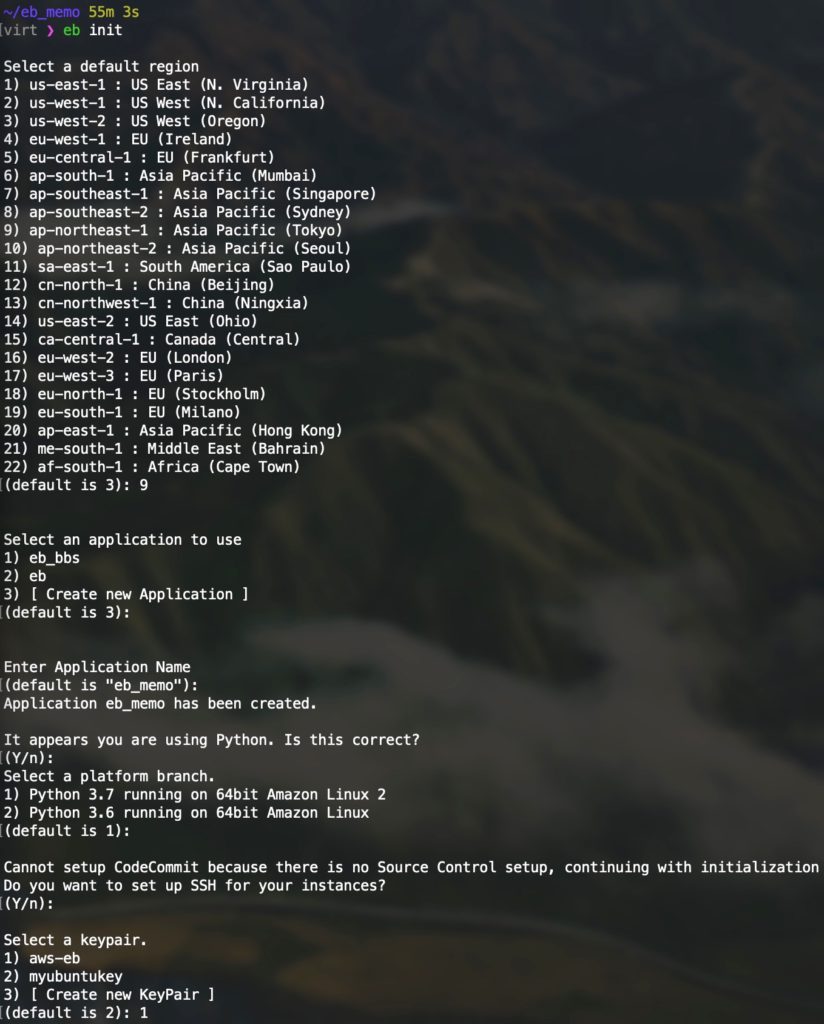
「eb create」でEB環境 「flask-env-memo」 を作成します。
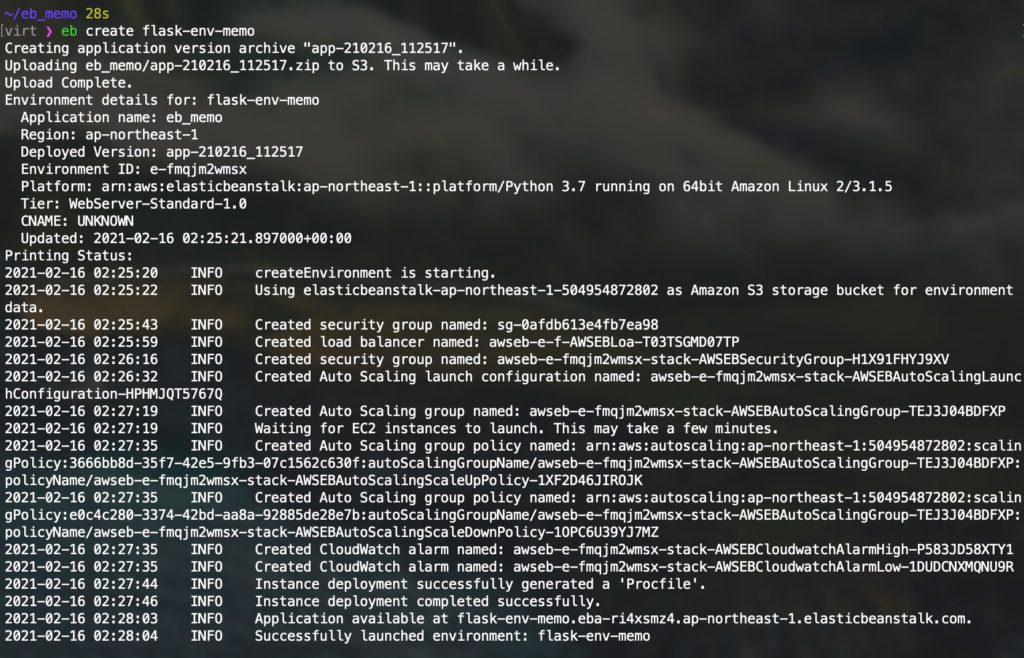
今回は完了するまで2分53秒かかりました。
DBインスタンス追加
それでは、Elastic BeanstalkコンソールからDBインスタンスを追加していきます。
まずはElastic Beanstalk コンソールを開きます。
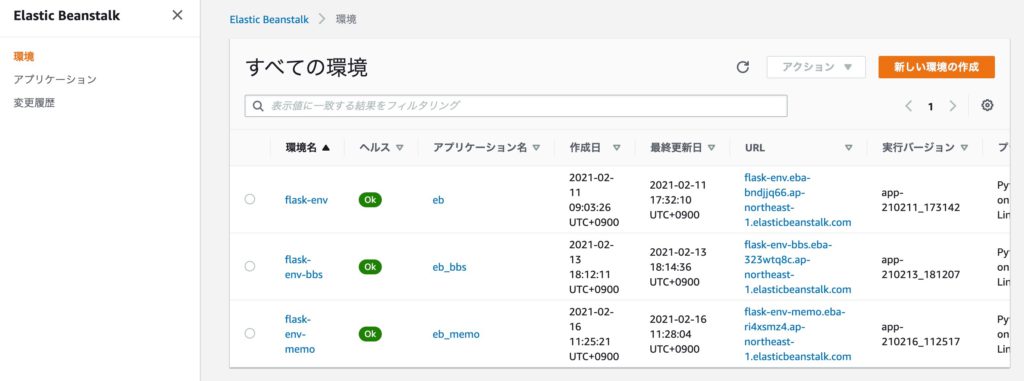
先程作成した環境名 「flask-env-memo」 をクリックします。
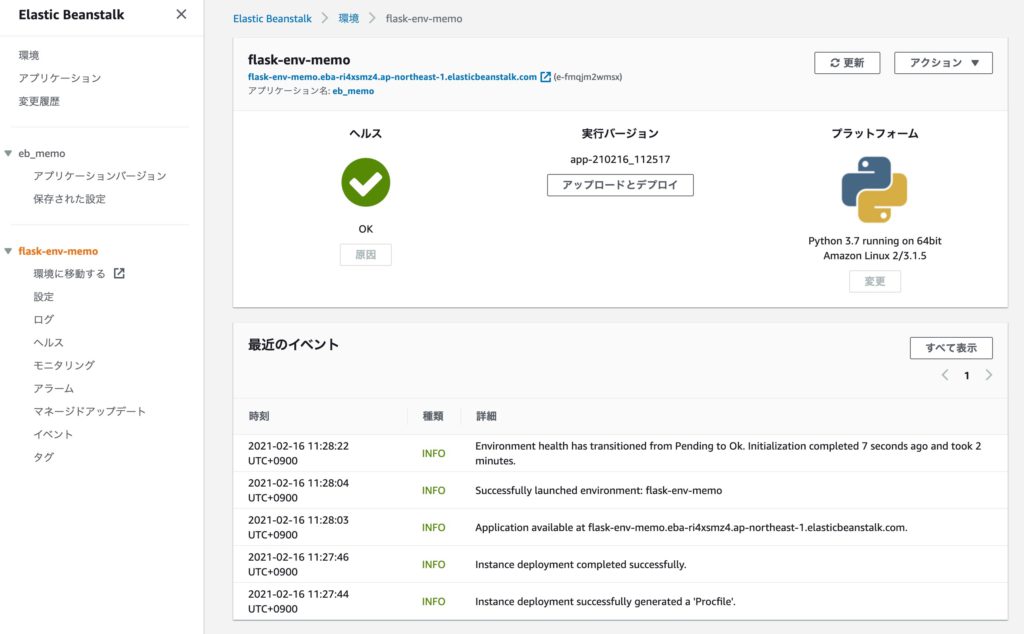
ナビゲーションペイン(画面左のカラム)の「設定」をクリックし、開いた設定で一番下までスクロールして、[データベース]設定カテゴリの[編集]ボタン(右下)をクリックします。
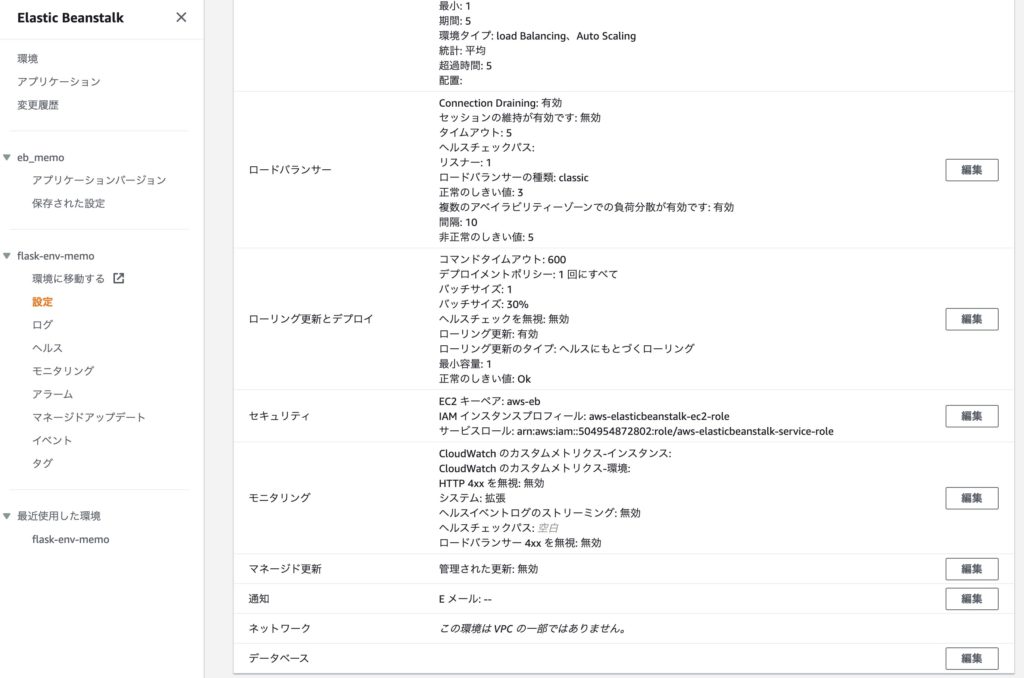
データベース設定を開いたら、ユーザー名とパスワードを入力します。このユーザ名とパスワードは、「application.py」の中の「db_uri = 」の箇所に記述します。※パスワードは8文字以上です。
他はデフォルトのままにしました。右下の[適用]ボタンをクリックします。
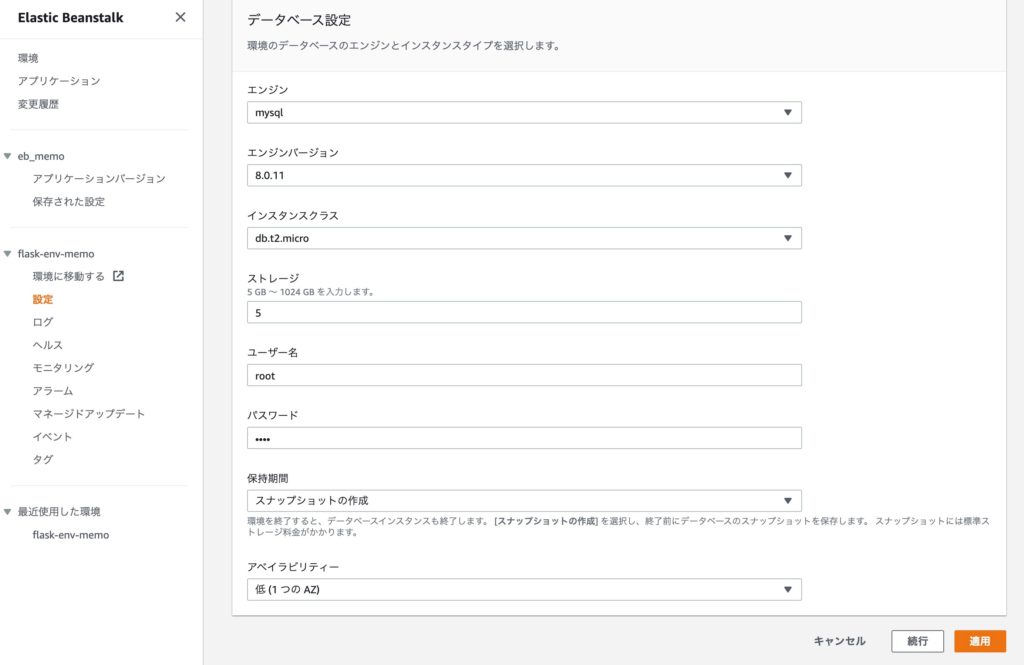
DBインスタンスの作成が完了するまで、ガイドに従って10分程度待ちます。

無事に完了すると、「ヘルス」がOKと表示されます。
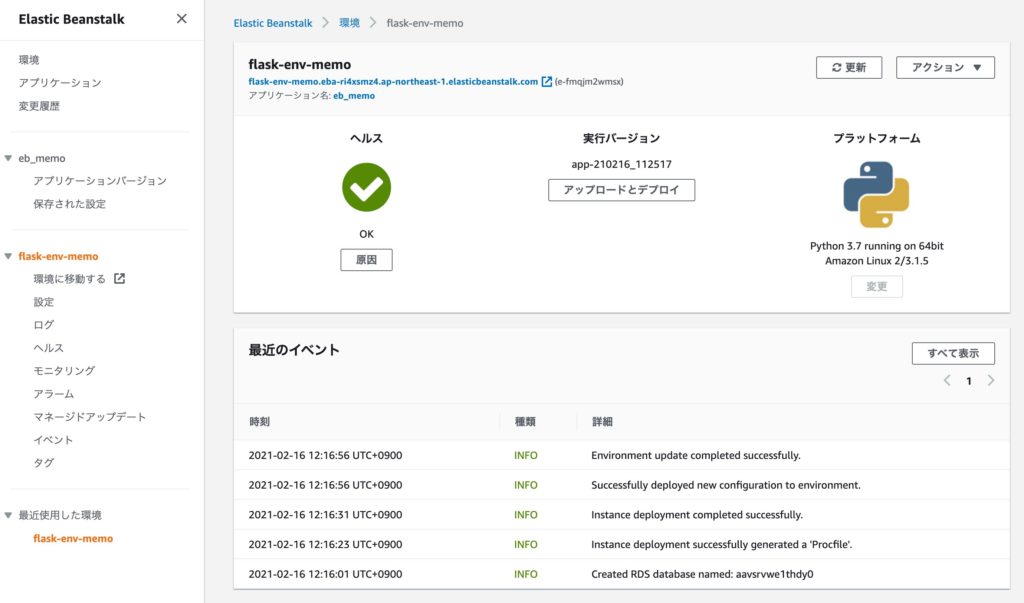
Amazon RDS コンソールを見ると、MySQLデータベースが作成されていることが確認できました。
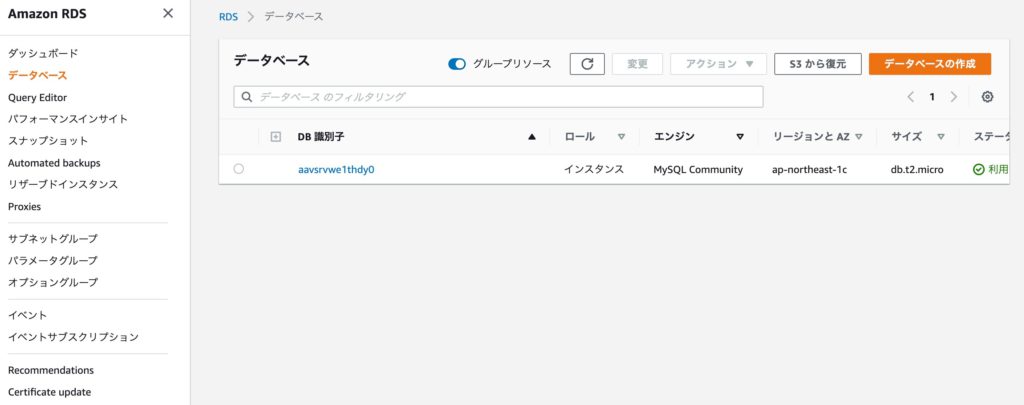
RDSのセキュリティグループ編集
作成したMySQLデータベースをクリックし、その情報をRDSコンソールで確認します。
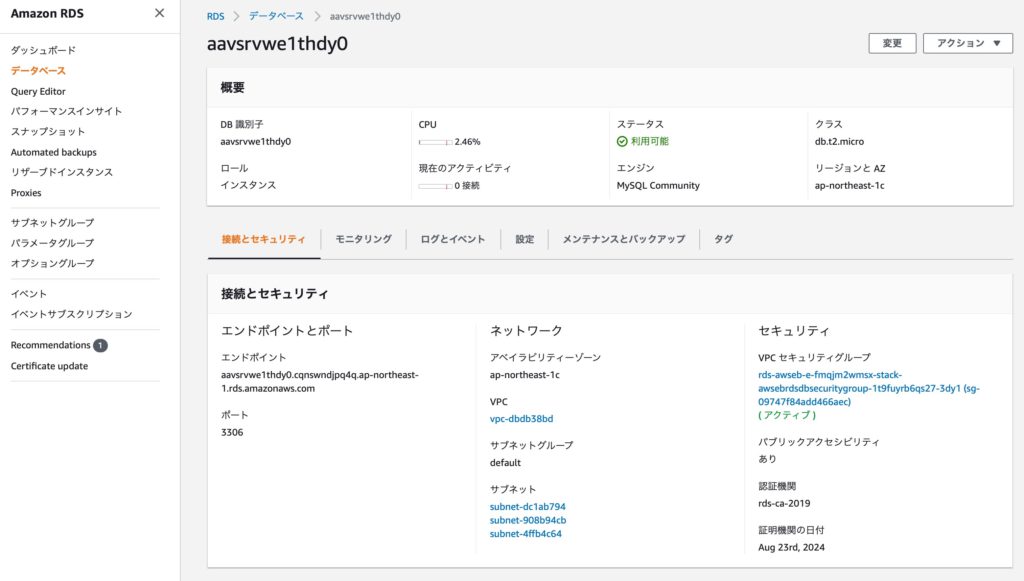
下にスクロールすると、セキュリティーグループのルールが表示されています。
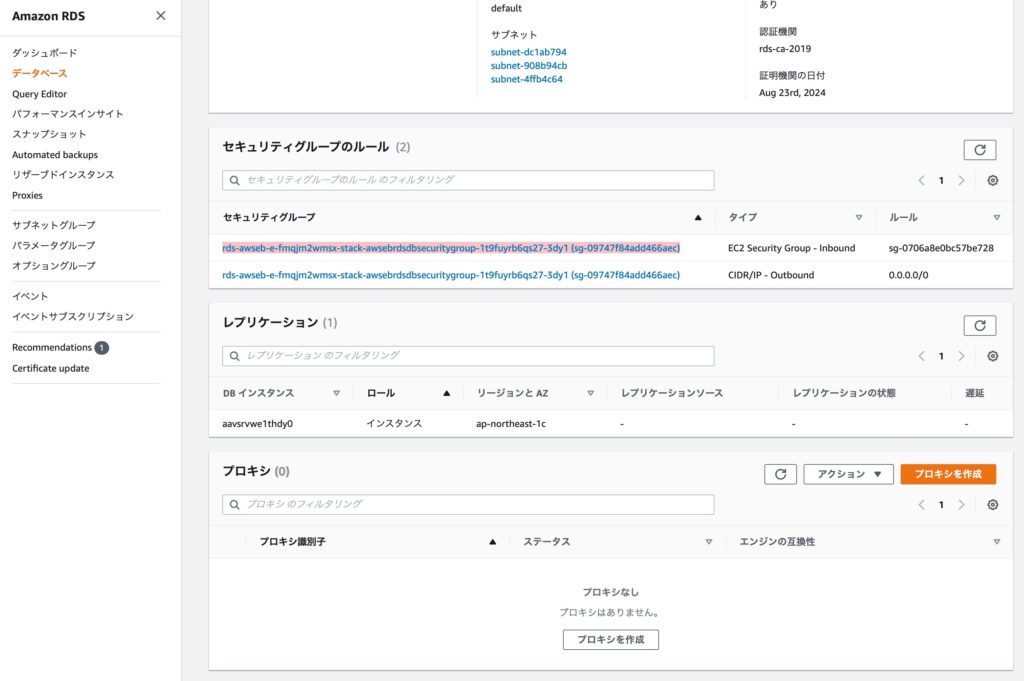
AWSのベストプラクティスとは異なりますが、今回はMac(ローカルマシン)からデータベースに接続して操作する方法を取りました。※セキュリティ面を考えれば、EC2からのみ接続できる構成にした方が良いです。
セキュリティグループの「インバウンドルール」タブをクリックして、以下のように「ソース」の値を「0.0.0.0/0」と「::/0」に編集します。
※「0.0.0.0/0」はすべての発信IPv4トラフィックを許可し、「::/0」はすべての発信IPv6トラフィックを許可します。
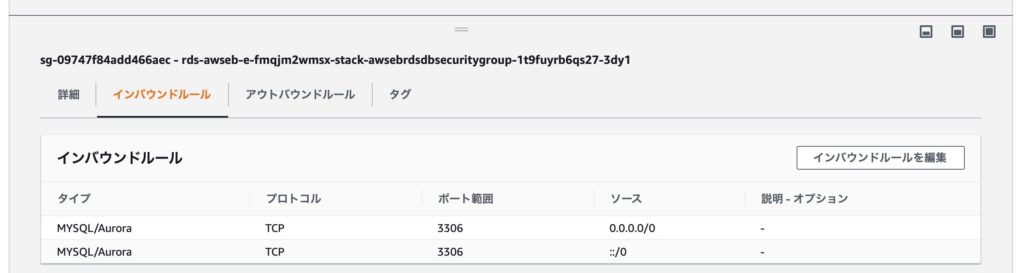
こうすることで、RDSへの外部からの接続を許可しました。
MacにMySQLクライアントツールをインストール
次は、Mac(ローカルマシン)からMySQLを操作するための、MySQLクライアントツールをインストールします。
macOS BigSurで使えるMySQL Shellを選択しました。
サイトの指示に従ってインストールを行います。インストールが完了すると、ターミナルで ”mysqlsh”コマンドが使えるようになっています。
データベースにテーブルを作成
デフォルトのデータベース”ebdb”に”posts”という名前のテーブルを作るためのSQLスクリプト「memo.sql」を作ります。テーブル名は「application.py」に記載した名称と揃える必要があります。
use ebdb;
CREATE TABLE posts (
id INT NOT NULL PRIMARY KEY AUTO_INCREMENT,
title VARCHAR(255),
content TEXT
);
INSERT INTO posts(title,content)
VALUES
("hello Bond","hello Bond"),
("hello Kubao","hello Kubao"),
("hello Pirio","hello Pirio"),
("markdownメモ",
"#ボンドさん、こんにちは。\n\nよろしくお願いします。\n\n
##本日のお買い得\n\n- apple\n- orange\n- jucie");コマンド「mysqlsh」でMySQL Shellを起動し、「\sql」でSQLモードに切り替えます。
「\connect ユーザー名@エンドポイント」で、Amazon RDSのデータベースに接続できます。初めて接続する時はパスワードを聞かれますが、Shellに保存すれば2回目以降は聞かれません。
「\source ~/eb_memo/memo.sql 」を実行し、テーブル”posts”を作成します。
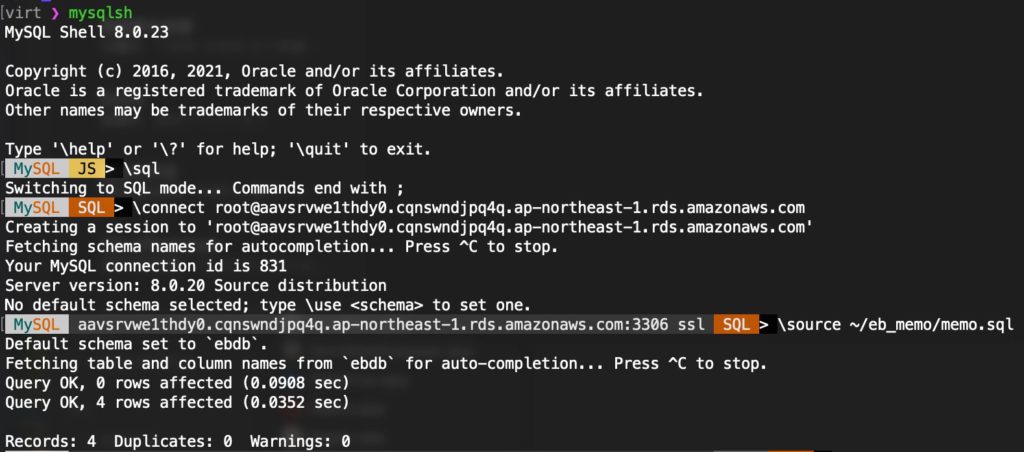
作成したテーブルの内容は以下の様に確認できます。

デプロイ
いつものように、Mac上で「eb deploy」と「eb open」を実行すれば完了です。
デプロイする前に、「application.py」がEB用になっていることを確認します。
% eb deploy
% eb open以上、お疲れ様でした。


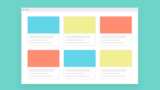



コメント